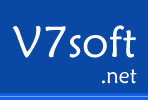Build a Data Table in Excel: Formulas, Referencing, and Scenarios
When you’re working with complex models in Excel, knowing how to build a data table can transform how you analyze scenarios and test formulas. You can quickly see how different inputs affect your results without rewriting formulas each time. Whether it’s changing a single variable or comparing two, mastering data tables gives you flexibility and insight. But to harness their full power, there are a few key steps and common pitfalls you’ll want to watch for next.
Understanding How Data Tables Work in Excel
Excel provides various analytical tools, among which data tables offer a practical method for examining the effects of variable changes on specific results. Data tables facilitate what-if analysis, making them particularly useful in financial modeling.
A two-variable data table allows users to evaluate how two different inputs impact a designated formula within a cell.
It is important to place the input cell reference on the same worksheet as the data table to maintain accuracy. Moreover, using direct references rather than formulas in the inputs is advisable to ensure the reliability of the results.
Creating a One-Variable Data Table for Sensitivity Analysis
Sensitivity analysis is a valuable technique in Excel that can be facilitated through the creation of a one-variable data table. This method allows users to examine how variations in a single input parameter influence the outcomes of a model.
To construct a one-variable data table, begin by listing the different values of the variable in a single column. This approach is frequently utilized in financial modeling and forecasting scenarios.
Next, position the formula that outputs your desired results directly adjacent to these values. Select the entire range comprising the variable values and the output formula, then navigate to the Data tab and utilize the Data Table feature to generate the analysis.
It is important to ensure that the input cells referenced in the formula are hard-coded as opposed to containing formulas. This practice is necessary for the data table to produce accurate and meaningful calculations.
Additionally, confirm that the calculation options in Excel are set to automatic; this configuration allows the data table to update dynamically in response to changes in the input values, providing real-time insights.
Building a Two-Variable Data Table for Scenario Modeling
Excel's two-variable data table is a useful tool for analyzing how changes in two input variables impact a specific result in a model.
To create a two-variable data table, begin by placing the formula whose outcome you wish to analyze in the top-left cell of your designated data range. Below this cell, list a series of values for one variable in a column, and adjacent to the formula, list another set of values for the second variable in a row.
After setting up the data range, highlight the entire grid, and access the Data Table dialog. Here, you'll need to specify the reference cells for the row and column input variables.
Upon completion of these steps, Excel will populate the data table with resultant values based on the combinations of input variables you provided. This tool can be particularly beneficial for financial forecasting and risk management, as it systematically demonstrates how variations in inputs influence outcomes.
Linking Data Tables Across Multiple Worksheets
When utilizing two-variable data tables in Excel, it's important to understand the limitations related to the placement of input cell references. Excel's data tables are confined to a single worksheet, which restricts the ability to analyze data across multiple sheets.
To facilitate the linking of data between different worksheets, a practical solution involves establishing dummy input cells alongside a "dummy" table on an Output Sheet. These dummy elements can then be linked to the relevant live data located on a Calculation Sheet. This method allows for centralized output and enhances sensitivity analysis while adhering to sound modeling practices.
It is advisable to replace the values in the dummy cells with hardcoded inputs after completing the analysis. This approach preserves the integrity of the data across the worksheets while ensuring that references remain intact.
Such practices are beneficial for maintaining the accuracy and consistency of the financial model while allowing for comprehensive data analysis.
Avoiding Common Errors With Data Table Inputs
Excel's data tables are effective tools for analyzing multiple scenarios, but adhering to best practices is crucial to minimize errors and ensure reliable outcomes.
First, it's advisable to use hard-coded values in input cells rather than formulas. This approach helps maintain consistency in Data Table calculations. Additionally, placing all input cells on the same worksheet as the Data Table can prevent invalid cell references that may arise from cross-sheet references.
Clear labeling of input cells is essential; it helps distinguish these areas and reduces the likelihood of unintended data entry, which is a common source of errors.
Furthermore, backing up your workbook before making significant structural changes is a prudent measure to safeguard your formulas and scenarios against potential data mishaps, such as misplaced rows or accidental deletions.
Best Practices for Managing and Editing Data Tables
To manage and edit data tables effectively, it's important to maintain the integrity of inputs and formulas throughout the analysis process.
It's advisable to hard-code each input rather than relying on formulas, as this practice helps prevent unintentional changes that may alter output values. Editing results within the data table should be avoided; instead, modifications should be made to the underlying formula or variables, allowing the table to update accordingly.
When alterations to the layout are necessary, it's recommended to delete and recreate the data table to prevent reference errors. Employing dummy input cells can provide additional protection for references, and regularly protecting essential cells from accidental edits can further ensure data integrity.
These practices contribute to reliable analysis and consistent scenario management in Excel.
Conclusion
By mastering data tables in Excel, you’re unlocking a powerful tool for scenario analysis and decision-making. Remember to use clear formulas, reference your input cells correctly, and always keep your tables on the same worksheet for accuracy. Pay attention to common input mistakes, and keep your tables organized for easy edits. With these strategies, you’ll handle complex what-if scenarios confidently and efficiently, making your data work harder—and smarter—for you. Start building smarter data tables today!